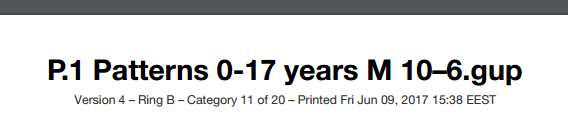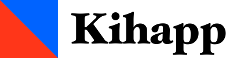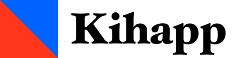Tournament Day Best Practices
This is a collection of best practices that have been accumulated by users of Kihapp in tournaments around the world.
If you have your own best practices to share, please get in touch or write a comment below!
Going Scouting
Whenever possible, visit the venue beforehand for some advance intel. At the very least, check mobile phone signal levels, power outlet locations, and the quality of the Wi-Fi, in case there is any.
There are usually differences in signal levels between mobile operators, depending on circumstances like how close their towers are to the venue.
You can use OpenSignal to run speed tests and consult coverage maps collected from tests run by others.
Online Connections
Don't trust venue Wi-Fi alone. Using a Wi-Fi connection provided by the venue is usually risky, as dozens of people using it at the same time can render it slow and unreliable.
If possible, officials should have a dedicated internet connection for Kihapp – that is, a connection that isn't shared by the competitors and audience.
Connections shared from smartphones usually work well. On the iPhone, this feature is called Personal Hotspot. On Android, it's Tethering and Portable Hotspot. Windows Phones call it Internet Sharing.
A cellular connection doesn't have to be very fast to be useful (though faster is better of course). A 3G connection is fast enough. Using Kihapp doesn't transfer a lot of data - in normal circumstances, 1 GB per area per day is more than enough.
Generally speaking, one phone can serve from two to four devices at the same time. Tethering through a USB cable is more reliable than connecting through Wi-Fi.
If you run more than one area, consider using an LTE wireless router, which takes in a SIM card and creates a wireless network that can serve multiple devices.
Example products:
LTE dongles are also available from many mobile operators - though it's more of a hassle to get them to serve more than one area.
If you use more than one wireless network, configure your devices to connect to more than one. This way, each device will automatically fall back to a secondary connection if their primary one becomes unavailable.
Software Tips
The recommended browser for using Kihapp is Google Chrome. Chrome is available for all major operating systems and platforms.
The oldest Windows version that Kihapp is known to run well on is Windows 7.
Before starting, make sure Chrome is up to date. Normally, Chrome downloads and installs updates automatically. Sometimes, however, Chrome needs to be restarted for updates to take effect. To check if your Chrome is up to date, open the page chrome://help.
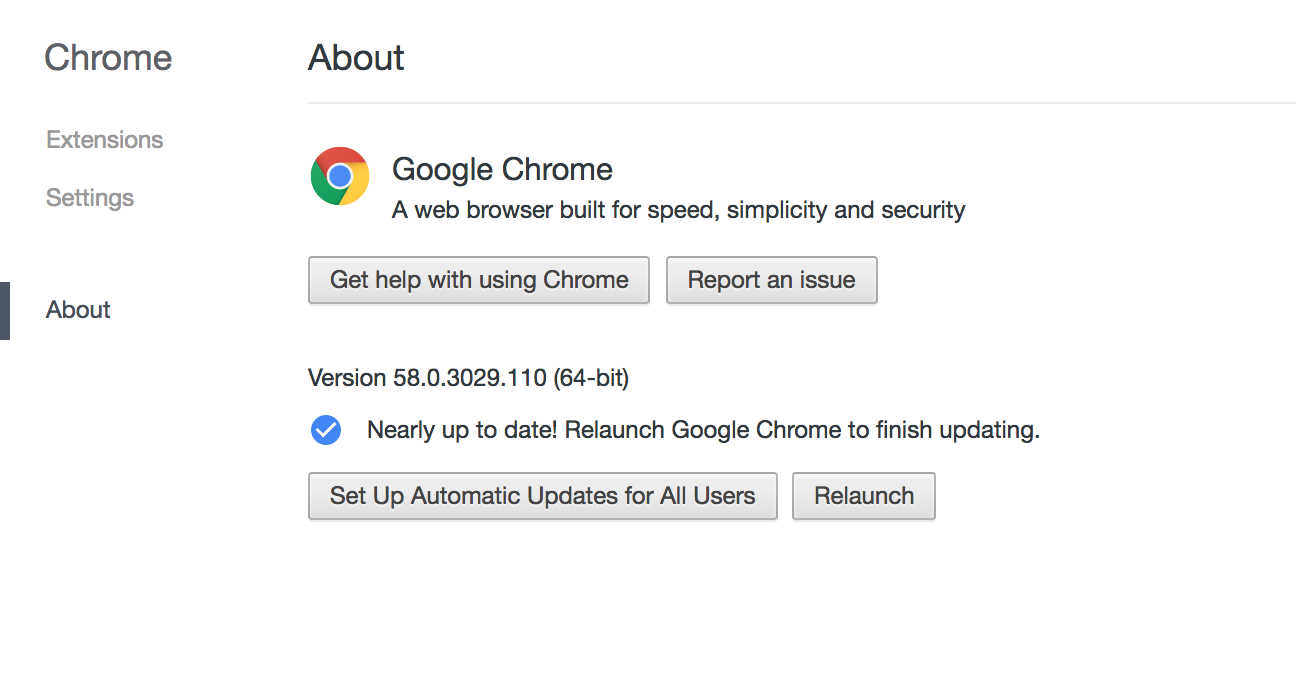
For any Windows 7 and 8 laptops, it's a good idea to temporarily disable Windows updates for the duration of the tournament. Windows updates can kick in unexpectedly, take a long time to complete, and transfer hundreds of megabytes of data. It's a good idea to make sure Windows is up to date before the tournament starts.
Disabling Windows updates in Windows 7 and 8
(After the tournament, don't forget to re-enable automatic updates.)
For Windows 10, it is currently not possible to disable updates. They can be postponed, though, by selecting "Snooze" when an update comes up. Make sure to instruct your officials to do so.
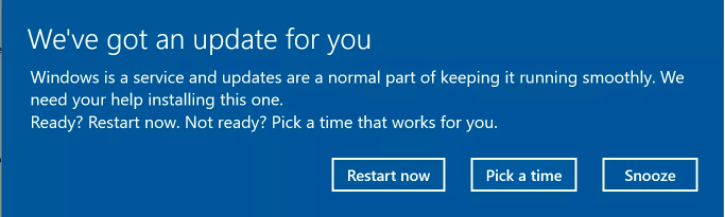
Printing and Hard Copies
Always keep printouts of your draws and the competitor list. Hard copies protect you against problems with software and hardware, as well as power cuts and battery drainage.
Make initial printouts already on the day before the tournament, and make sure the printer has plenty of ink and paper. Consider having a backup printer.
An on-site printer allows you to keep your hard copies up to date whenever draws need to be changed. When choosing a printer, consider printing speed and reliability. In many cases, it's a good idea to turn on a "Fast draft" mode or similar. If you're planning to print competitor certificates, a glossy, thick paper usually works best. Check beforehand that your printer can handle the paper.
At the area, treat hard copies as the "primary truth". Record winners in the hard copy first, and in Kihapp second. This is a good way to make sure hard copies are up to date.
Each printed-out draw has a version number that helps you figure out which printouts are still current. Any changes to the draw will automatically increment the version number, and it is also visible at the operator scoreboard. At the category list, you can sort categories by last modification to quickly refresh your hard copies.